the Sim Settlements forums!
You are using an out of date browser. It may not display this or other websites correctly.
You should upgrade or use an alternative browser.
You should upgrade or use an alternative browser.
Mods Causing CTDs, Need Help! ):
- Messages
- 1,003
Ok, something that really bothered me was this, its either one of the other.I have sim settlements installed AND also the 3in1 version
This hmm, I have known this to cause many issues*SlowTime.esp
Also note depending if a mod had to inject a script, you have to take a chem to clear the scripts, wait a period of time, save, close the game, then remove the mod. If you do not do this, then from that point on the game is well, messed up.
@woodfuzzy said above, this is now a core issue not a mod issue, so verifying is the first step, the size of your save file folder if to large can be another issue, although thats normally lagging issues when starting up asnd entering the Main Menu page.I just started a new game with no mods active, and my game CTD at the part when I was asked to go play with baby Shaun..I have no idea what to do now.
Another thing that crops up is if you have updates your graphic card drivers, I don't mean as in you need to update them, but did you and without realising the CTD's started. There are a few cards that seem to have issues, Fallout 4 is old, so as a last resort, a rollback or update might help.
Try deleting these items, then do a verify, run the game with no mods and see what happens.
- Messages
- 1,403
My son learnt me this little trick.Another thing that crops up is if you have updates your graphic card drivers, I don't mean as in you need to update them, but did you and without realising the CTD's started. There are a few cards that seem to have issues, Fallout 4 is old, so as a last resort, a rollback or update might help.
NVIDIA drivers... Never use the Express Install, Always choose Custom>> Clean Install.
The Express Install.. doesn't always remove/overwrite the files it should, which leads to what "seems" like a game/mod issues.
cvalleyboy
New Member
- Messages
- 13
I tried that before I even opened this thread ): I thought the problem was with Sim Settlements, then one of my mods, but now I have no idea at all since my game still crashed after I disabled them all. I just reinstalled FO4 on Steam and got a crash within 5 minutes.
- Messages
- 1,403
If you got a CTD with a clean install (deleted all mods then the entire Fallout4 folder then installed) playing pure vanilla, you could have a plethora of possible causes.I tried that before I even opened this thread ): I thought the problem was with Sim Settlements, then one of my mods, but now I have no idea at all since my game still crashed after I disabled them all. I just reinstalled FO4 on Steam and got a crash within 5 minutes.
Bad install, drive going bad, flaky video drivers, video card overheating, memory stick going bad, CPU starting to have issues, sitting to far to the left, motherboard having issues... etc.
But IF you didn't do a clean install.. I'd start there.
cvalleyboy
New Member
- Messages
- 13
I updated my driver a couple days ago in hopes it would fix the CTDs, but it didn't. How would I know which Driver update to rollback to? Also I reinstalled my game on steam, deleted the files you said, and messed around a little bit on NMM installing and uninstalling some mods. I was able to play game for about an hour before it CTD.Another thing that crops up is if you have updates your graphic card drivers, I don't mean as in you need to update them, but did you and without realising the CTD's started. There are a few cards that seem to have issues, Fallout 4 is old, so as a last resort, a rollback or update might help.
Try deleting these items, then do a verify, run the game with no mods and see what happens.
View attachment 2612
Julien
New Member
- Messages
- 18
If you have CTDs without mods, and you have reinstalled fallout 4 and there is still the problem of CTD, it's hard to know the problem.
Did you try to play the game with the settings to a minimum?
the problem may also come from your computer, your computer may be struggling to manage fallout
Did you try to play the game with the settings to a minimum?
the problem may also come from your computer, your computer may be struggling to manage fallout
- Messages
- 1,003
I think in this situation, your the only one who may know, but its always hard to remember, sometimes its just a matter of rolling back one, trying and then if not, rolling back a further one. Under normal circumstances, if the last one caused an issue, the new one should solve it.How would I know which Driver update to rollback to?
Well thats a start but still little info, also I would like to ask about what GPU are you running AMD has Radeon Settings and Game Profiles, after an update I ran into a CTD random loop, sometimes the game wouldn't start, sometimes it would load into game and crash, sometimes, I could play for a while.I was able to play game for about an hour before it CTD.
Funny enough, no matter which which way I would have gone to fix this, fate made sure it was the last thing I thought of, Game Profiles. For some unknown reason, a rescent update to the drivers turned the Fallout 4 game profile back on, so I turned it off, loaded the game and, oh god yessssss
It Crashed.
It turned out that it has a Global Profile which also got turned on, with both off, the game ran like a dream, ok, so I was the one dreaming, but it ran.
Try this, this will allow us to know if the fault is with the Core Fallout or mods:
Rename you Fallout 4 Save folder to:
Create a new empty folder as you see above "Fallout 4"
Get this: Clean New Saves
Go to NMM and disable every mod, only the core Fallout, so you just have the main in YELLOW or if you have DLC's, some or all shown.
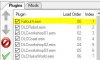
Now run the game and see how long it lasts.
If it still CTD, then we will be looking at your computer/drivers etc and not mods, if it doesn't, then we need to take a serious look at the mods.
Maybe i should turn this into a guide lol
- Messages
- 1,003
I think with the help of you Sim Settlers, I will right a guide using the above as a test on how to determine if the issue lies with Fallout or Mods. But then some of the credit has to go to @woodfuzzy too
- Messages
- 1,511
Shameless plug... I have a saved game, completely vanilla on nexus, with all settlements unlocked...
https://www.nexusmods.com/fallout4/mods/32893
Look up Load Order Dividers.... this great way to order your mods in the plugin screen.
https://www.nexusmods.com/fallout4/mods/31396
I use the Gambit style and have virtually no issues. Make sure anything that alters interface is up to date...
Also, didn't see HUD Framework in your order?
PS - Minuteman towers is not an issue with any of my loads, except I place it and all additional settlements at the bottom.
https://www.nexusmods.com/fallout4/mods/32893
Look up Load Order Dividers.... this great way to order your mods in the plugin screen.
https://www.nexusmods.com/fallout4/mods/31396
I use the Gambit style and have virtually no issues. Make sure anything that alters interface is up to date...
Also, didn't see HUD Framework in your order?
PS - Minuteman towers is not an issue with any of my loads, except I place it and all additional settlements at the bottom.
- Messages
- 1,003
Haha, added this to my guide I am building, it was a quick search via Google, so BAD GOOGLEShameless plug... I have a saved game, completely vanilla on nexus, with all settlements unlocked...
https://www.nexusmods.com/fallout4/mods/32893
Troubleshooting: Fallout 4 vs Mod Issues
yours is now included with of course a ty to you

- Messages
- 1,003
I will pass this over to another staff memeber who is working on a Mod Manager guide, this may be something he can includeLook up Load Order Dividers.... this great way to order your mods in the plugin screen.
https://www.nexusmods.com/fallout4/mods/31396
cvalleyboy
New Member
- Messages
- 13
Did everything you said and my game crashed about 2 minutes into one of the vanilla saves ): guess it is something to do with my computer then and none of the mods. This is strange though because I've been playing FO4 on this same laptop for 2 and a half years and never had this problem until semi-recently.If it still CTD, then we will be looking at your computer/drivers etc and not mods, if it doesn't, then we need to take a serious look at the mods.
Maybe i should turn this into a guide lol
I attached to this reply my computer's system information so that someone may be able to tell me what the problem is? I have no idea, I am in no way computer savvy, sorry ):
- Messages
- 1,003
Ok, I have started a guide and am looking into this closer. As you did the full vanilla, we now know its not mods.
As you have played this for 2 and a half years, I would assume no major hardware updates, if not, then try below.
(1) Open Windows' Control Panel, click "System and Security" and then click "Device Manager." Open the "Display Adapters" section, double click on the name of your graphics card and then look for whatever information is under "Device status." This area will typically say, "This device is working properly."
(2) I had looked around:
Version: 399.07 WHQL
Release Date: 2018.8.27
Operating System: Windows 10 64-bit
Language: English (UK)
File Size: 497.98 MB
https://www.nvidia.co.uk/Download/driverResults.aspx/137360/en-
Version: 399.07 WHQL
Release Date: 2018.8.27
Operating System: Windows 10 64-bit
Language: English (US)
File Size: 491.38 MB
https://www.nvidia.com/Download/driverResults.aspx/137272/en-us
I see you have English set but I thought what the hell lol
(3) Next I would aim for a manual uninstall/ install
1) Go into your Control Panel
2) Double-click the Add/Remove Programs icon
3) Select the NVIDIA Windows Display Drivers from the list of programs.
4) Click Change/Remove or Add/Remove button.
5) Confirm with Windows that you wish to continue with the uninstall
Note: A prompt appears asking whether you want to delete all of the saved
nView profiles.
If you click Yes, all of the nView software and all of your saved
profiles will be deleted.
If you click No, the nView software is removed, but the profile files
are saved in the Windows\nView directory on your hard disk. If you take advantage of the nView profiles, you may wish to keep your custom nView profiles.
Once the driver files have uninstalled, Windows will request that you restart your computer to complete the uninstallation.
(4) Then install new drivers.
(5) Also I would look into the Nvidai Control Panel at nView profiles, if one has fallout 4, disable it. I am an AMD person myself, but I have heard that they can cause issues just like the AMD profiles do, I experienced issues myself.
As you have played this for 2 and a half years, I would assume no major hardware updates, if not, then try below.
(1) Open Windows' Control Panel, click "System and Security" and then click "Device Manager." Open the "Display Adapters" section, double click on the name of your graphics card and then look for whatever information is under "Device status." This area will typically say, "This device is working properly."
(2) I had looked around:
Version: 399.07 WHQL
Release Date: 2018.8.27
Operating System: Windows 10 64-bit
Language: English (UK)
File Size: 497.98 MB
https://www.nvidia.co.uk/Download/driverResults.aspx/137360/en-
Version: 399.07 WHQL
Release Date: 2018.8.27
Operating System: Windows 10 64-bit
Language: English (US)
File Size: 491.38 MB
https://www.nvidia.com/Download/driverResults.aspx/137272/en-us
I see you have English set but I thought what the hell lol
(3) Next I would aim for a manual uninstall/ install
1) Go into your Control Panel
2) Double-click the Add/Remove Programs icon
3) Select the NVIDIA Windows Display Drivers from the list of programs.
4) Click Change/Remove or Add/Remove button.
5) Confirm with Windows that you wish to continue with the uninstall
Note: A prompt appears asking whether you want to delete all of the saved
nView profiles.
If you click Yes, all of the nView software and all of your saved
profiles will be deleted.
If you click No, the nView software is removed, but the profile files
are saved in the Windows\nView directory on your hard disk. If you take advantage of the nView profiles, you may wish to keep your custom nView profiles.
Once the driver files have uninstalled, Windows will request that you restart your computer to complete the uninstallation.
(4) Then install new drivers.
(5) Also I would look into the Nvidai Control Panel at nView profiles, if one has fallout 4, disable it. I am an AMD person myself, but I have heard that they can cause issues just like the AMD profiles do, I experienced issues myself.
RayBo
Well-Known Member
Moderator
Patreon Supporter
Community Rockstar
Support Team
Vault Librarian
Knights of Spamalot
- Messages
- 2,638
Also, Kinggath has Outcasts and Remnants in the trouble shooting guide as a problem... (not sure if still true, but was there once before)
If you find it can you post the link. I would be very interested in reading what he said?
https://simsettlements.com/web/wiki/index.php?title=Problematic_Mods
cvalleyboy
New Member
- Messages
- 13
Ok, I have started a guide and am looking into this closer. As you did the full vanilla, we now know its not mods.
As you have played this for 2 and a half years, I would assume no major hardware updates, if not, then try below.
(1) Open Windows' Control Panel, click "System and Security" and then click "Device Manager." Open the "Display Adapters" section, double click on the name of your graphics card and then look for whatever information is under "Device status." This area will typically say, "This device is working properly."
(2) I had looked around:
Version: 399.07 WHQL
Release Date: 2018.8.27
Operating System: Windows 10 64-bit
Language: English (UK)
File Size: 497.98 MB
https://www.nvidia.co.uk/Download/driverResults.aspx/137360/en-
Version: 399.07 WHQL
Release Date: 2018.8.27
Operating System: Windows 10 64-bit
Language: English (US)
File Size: 491.38 MB
https://www.nvidia.com/Download/driverResults.aspx/137272/en-us
I see you have English set but I thought what the hell lol
(3) Next I would aim for a manual uninstall/ install
1) Go into your Control Panel
2) Double-click the Add/Remove Programs icon
3) Select the NVIDIA Windows Display Drivers from the list of programs.
4) Click Change/Remove or Add/Remove button.
5) Confirm with Windows that you wish to continue with the uninstall
Note: A prompt appears asking whether you want to delete all of the saved
nView profiles.
If you click Yes, all of the nView software and all of your saved
profiles will be deleted.
If you click No, the nView software is removed, but the profile files
are saved in the Windows\nView directory on your hard disk. If you take advantage of the nView profiles, you may wish to keep your custom nView profiles.
Once the driver files have uninstalled, Windows will request that you restart your computer to complete the uninstallation.
(4) Then install new drivers.
(5) Also I would look into the Nvidai Control Panel at nView profiles, if one has fallout 4, disable it. I am an AMD person myself, but I have heard that they can cause issues just like the AMD profiles do, I experienced issues myself.
the drivers that I currently have installed are ones that update only a couple days ago, so they're the latest ones. Since then I have continued to have the CTD problem. However I followed the steps you said about uninstalling them, and it seems that they automatically rolled back to the previous version (398.11). The CTD continue. Additionally with step #5, I have no such setting in my Nvidia control panel. It seems I needed to download the Nview software, however when I tried installing it I got the message "Nview Desktop Manager cannot be installed on this computer".Ok, I have started a guide and am looking into this closer. As you did the full vanilla, we now know its not mods.
As you have played this for 2 and a half years, I would assume no major hardware updates, if not, then try below.
(1) Open Windows' Control Panel, click "System and Security" and then click "Device Manager." Open the "Display Adapters" section, double click on the name of your graphics card and then look for whatever information is under "Device status." This area will typically say, "This device is working properly."
(2) I had looked around:
Version: 399.07 WHQL
Release Date: 2018.8.27
Operating System: Windows 10 64-bit
Language: English (UK)
File Size: 497.98 MB
https://www.nvidia.co.uk/Download/driverResults.aspx/137360/en-
Version: 399.07 WHQL
Release Date: 2018.8.27
Operating System: Windows 10 64-bit
Language: English (US)
File Size: 491.38 MB
https://www.nvidia.com/Download/driverResults.aspx/137272/en-us
I see you have English set but I thought what the hell lol
(3) Next I would aim for a manual uninstall/ install
1) Go into your Control Panel
2) Double-click the Add/Remove Programs icon
3) Select the NVIDIA Windows Display Drivers from the list of programs.
4) Click Change/Remove or Add/Remove button.
5) Confirm with Windows that you wish to continue with the uninstall
Note: A prompt appears asking whether you want to delete all of the saved
nView profiles.
If you click Yes, all of the nView software and all of your saved
profiles will be deleted.
If you click No, the nView software is removed, but the profile files
are saved in the Windows\nView directory on your hard disk. If you take advantage of the nView profiles, you may wish to keep your custom nView profiles.
Once the driver files have uninstalled, Windows will request that you restart your computer to complete the uninstallation.
(4) Then install new drivers.
(5) Also I would look into the Nvidai Control Panel at nView profiles, if one has fallout 4, disable it. I am an AMD person myself, but I have heard that they can cause issues just like the AMD profiles do, I experienced issues myself.
- Messages
- 1,403
That's because nView is for multiple monitors and systems running the Quadro graphics cards.It seems I needed to download the Nview software, however when I tried installing it I got the message "Nview Desktop Manager cannot be installed on this computer".
Try this..
Hit Ctrl+Shift+Esc
to open Process Explorer. Click on the Performance tab and then Memory.
Place it in the middle of the screen so you'll be looking right at it when F04 crashes.
Fire up Fallout4 and when it crashes make note of the memory usage, and you can scroll down to see the GPU usage too.
cvalleyboy
New Member
- Messages
- 13
When my game CTD the Memory graph shifted almost instantly so it was hard to see what it had said. However from looking at the constant post-value (In use: 2.8GB & 5.2GB available), it looked like the Memory Usage was about double while Fallout 4 was running.
- Messages
- 1,403
Yeah, you're running at pretty much max memory and I'll bet that when the game spikes it's knocking the poor little feller right out.
For me, F04 runs pretty much at 4GB of memory & has spiked to 7 or 8GB.
You can also hit the Windows key or alt+tab to check while F04 is running.
For me, F04 runs pretty much at 4GB of memory & has spiked to 7 or 8GB.
You can also hit the Windows key or alt+tab to check while F04 is running.
