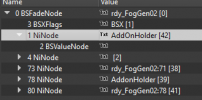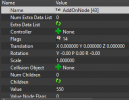- Messages
- 418
This tutorial is copied from SS1 forums for convenience. There are some excellent comments, additions and corrections over there so if you're serious about AddOnNodes, go check it out.
There are several NifSkope tutorials out there, including AddOnNodes, but they did not present the baby steps I needed to add a light to a static model (NIF). So I am writing this!
Resources:
List of AddOnNodes Includes Vanilla items in a SPOILER drop-down
Finding all AddOnNodes in the CK:
This assumes that you have a NIF loaded up into NifSkope and you're ready to add an AddOnNode.
Before we begin, there are some important notes to cover first.
The order will look like this (numbers 76 and 78):
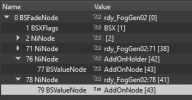
Here is how we do that step-by-step
1. Select the highest level parent (0 BSFadeNode)

2. We have to tell all the things that care that we're going to add on an AddOn. Click on the BSX Flags entry, go down to the bottom Pane, and right-click on Flags.

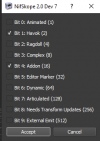
3. Check the Addon flag and Accept it.
4. Now we're going to add the add on node to add on a thing. Right-Click on the TOP Level row and select Node then Attach Node. A long list appears.
5. Click on NiNode to add it.
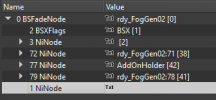
Notice that the text is blank. That's fine. We will fill it in in the next steps.
Note: This just makes the AddOnNode process human readable.
6. In the bottom panel, right-click in the Name field and then click on Edit String Index.

7. Type in AddOnHolder or whatever you'd like to remind you that this is where you're sticking an AddOn.
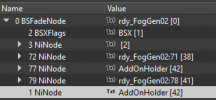
8. Now we will add the BSValueNode that will hold our AddOnNode value. There are a couple of ways to do this, but this is the easiest that I've found.
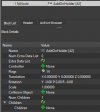
Don't worry, we're literally almost done.
There are several NifSkope tutorials out there, including AddOnNodes, but they did not present the baby steps I needed to add a light to a static model (NIF). So I am writing this!
Resources:
List of AddOnNodes Includes Vanilla items in a SPOILER drop-down
Finding all AddOnNodes in the CK:
- Set your filter to addon
- Go to the bottom of the 'tree' and select *All
- Wait
- They will load alphabetically so the DLC ones will be grouped together.
- The Long Way which will provide all the baby steps to make an AddOnNode that does a thing.
- Shortcut which will show how to copy an AddOnNode from one NifSkope window to another.
- Checklist to ensure that even when you think you know what you're doing, you don't screw it up.
This assumes that you have a NIF loaded up into NifSkope and you're ready to add an AddOnNode.
Before we begin, there are some important notes to cover first.
- NifSkope does not allow deletion of anything. Once it is in, it's in. I highly recommend working from a copy of the NIF you want to add your AddOnNode to. This way, if you screw it up, you can reload and start again without having to go back into the Creation Kit (CK).
Edit from @Whisper You CAN delete a thing in NifSkope with Ctl-Delto delete any node (and subnode)- Example: I want to add a light to a candle on top of a wall. The CK NIF that was created is called CM00007311. I will open this in NifSkope and promptly save it as Wall01.NIF.
- I recommend having your working directory outside of your mod directory. When you have your final copy all done, you can copy it into your mod directory.
- An AddOnNode contains only a number. There are hundreds available in the vanilla game. If you need to make a new one (as I did to get a candle glow light effect that wasn't in vanilla) realize that a mod conflict may override your number. This means my candle glow could shoot unicorns into space. You should have a warning about mod conflicts messing with your AddOnNodes on your mod page.
- No, there is no way to know what all the AddOnNodes are out there that aren't in your CK's list of active mods.
- NifSkope works in a hierarchy and every AddOnNode needs to start at the top level. If an AddonNode get attached underneath another anything on your NIF, it's a bad thing. Your NIF will likely crash your game.
The order will look like this (numbers 76 and 78):
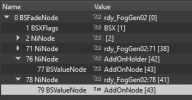
Here is how we do that step-by-step
1. Select the highest level parent (0 BSFadeNode)
2. We have to tell all the things that care that we're going to add on an AddOn. Click on the BSX Flags entry, go down to the bottom Pane, and right-click on Flags.

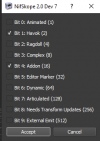
3. Check the Addon flag and Accept it.
4. Now we're going to add the add on node to add on a thing. Right-Click on the TOP Level row and select Node then Attach Node. A long list appears.
5. Click on NiNode to add it.
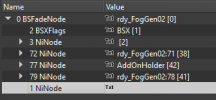
Notice that the text is blank. That's fine. We will fill it in in the next steps.
Note: This just makes the AddOnNode process human readable.
6. In the bottom panel, right-click in the Name field and then click on Edit String Index.

7. Type in AddOnHolder or whatever you'd like to remind you that this is where you're sticking an AddOn.
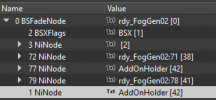
8. Now we will add the BSValueNode that will hold our AddOnNode value. There are a couple of ways to do this, but this is the easiest that I've found.
- Highlight the NiNode we made. Go down to the bottom panel.
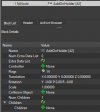
- Set Num Children to 1
- Select the down arrow under Children so that it looks like the image above. This is how we're going to add the BSValue Node.
- Click the + Symbol
- Select Bethesda --> BSValue Node
Don't worry, we're literally almost done.
Last edited: